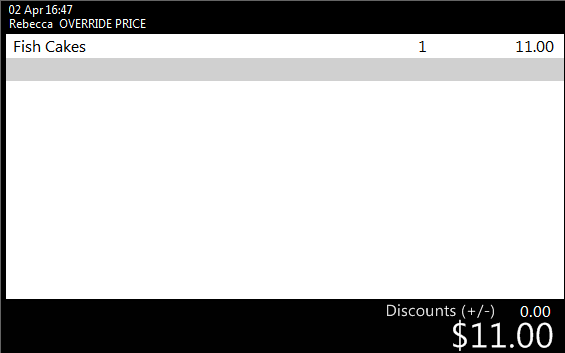If you create a stock item with a description of ‘Open Stock Item’, the item when sold will show a keyboard after the amount has been sold. This feature is useful where the operator is required to type the description of the item as the item is sold. This function will also work in conjunction with the ‘Force Selling Price Entry’ option, so the price is entered first, followed by the description.
Go to File > Stock Control > Stock Items > Add > in the ‘Description’ field enter “Open Stock Item xxx” (Where xxx is the custom description. E.g. Open Stock Item Entree) > Save.

If you want the staff to enter a price for the item, select the ‘Force Selling Price Entry’ checkbox.
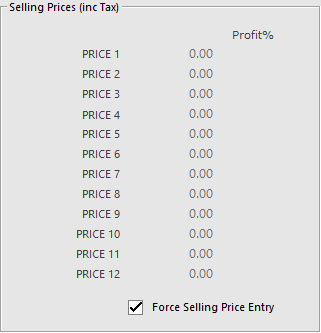
Go to Setup > POS Screen > POS Screen Setup > Layouts > Buttons > Create a button linked to the stock item you just added.
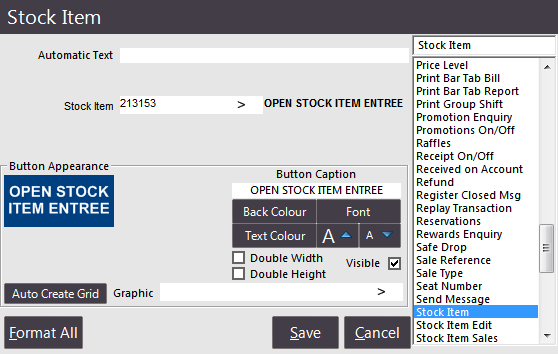
When the item is pressed on the POS Screen, you will be prompted to enter a price.
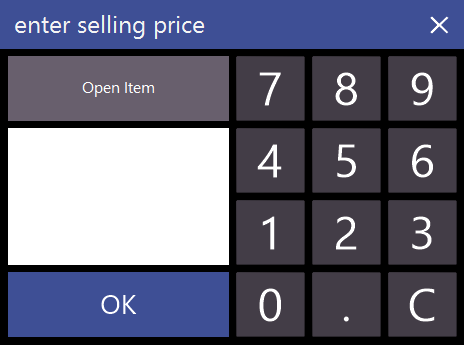
The keyboard will open where you enter the description of the item you want to sell.
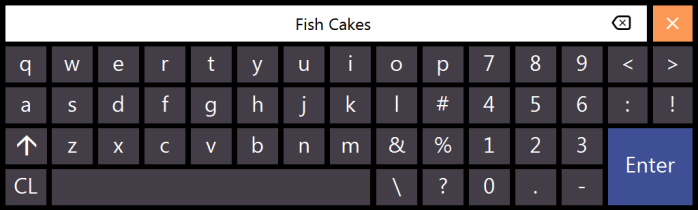
The item will be added to the sale.